- /
- /
- /
Permanently Save Your Email
Our mail system routinely prunes old messages from your mailbox in order to keep disk usage lower. The following table shows exactly what is pruned:
If you need to keep any messages for longer than the periods outlined in the above table, then there are two options:
Create an archive folder
This the recommended option as it is a bit easier to get setup. Ultimately it will enable you to make offline backups of your emails that are stored on your computer. From there you can easily backup the PST file that we will create to other safe locations like external drives or cloud storage providers. Here is how you set it up:
- Open Outlook and from the Home ribbon click on New Items
- Click on More Items
- Click on Outlook Data File
- Give the PST file a name that you will recognize "Email Backups" or keep the default
- You’re done. Now you can move messages from your Inbox to your archive folder and prevent them from ever getting pruned.
guide with pictures (archive)
Download mail with POP3
This is method is considered outdated and may not work with modern email programs. While it may still work for you, it is not the recommended solution anymore. Using POP3 and an email client (e.g. Outlook, Thunderbird, etc) you can download all your messages and save them to your computer. Once the messages are downloaded, they will be saved until you explicitly delete them. In addition, you can launch your email client and view those messages at anytime without even being online. One thing to keep in mind is that most email clients will delete your messages off our server after downloading the messages to your computer. This would mean you would no longer be able to see those messages in webmail. You can go into your client’s options and set “keep messages on server” to get around this. The downsides to POP3 is that you lose all folder functionality as POP3 can only see the INBOX folder, this includes not being able to see your Spam folder anymore.